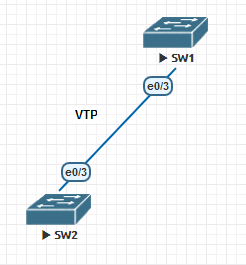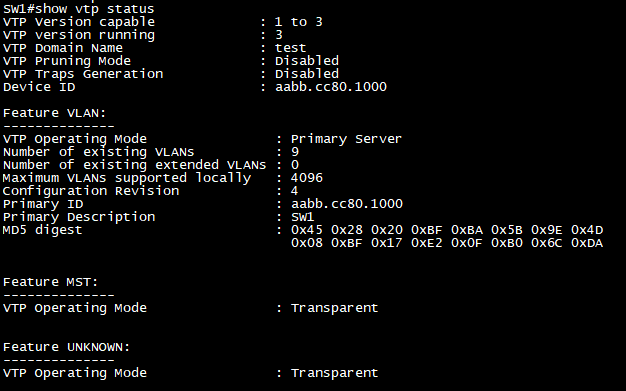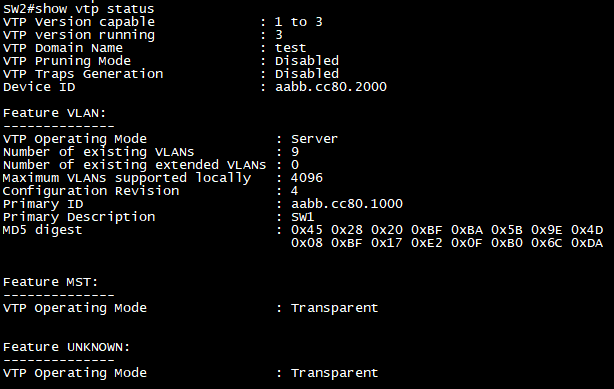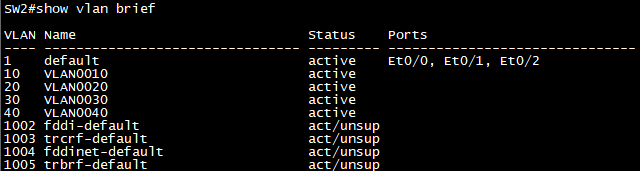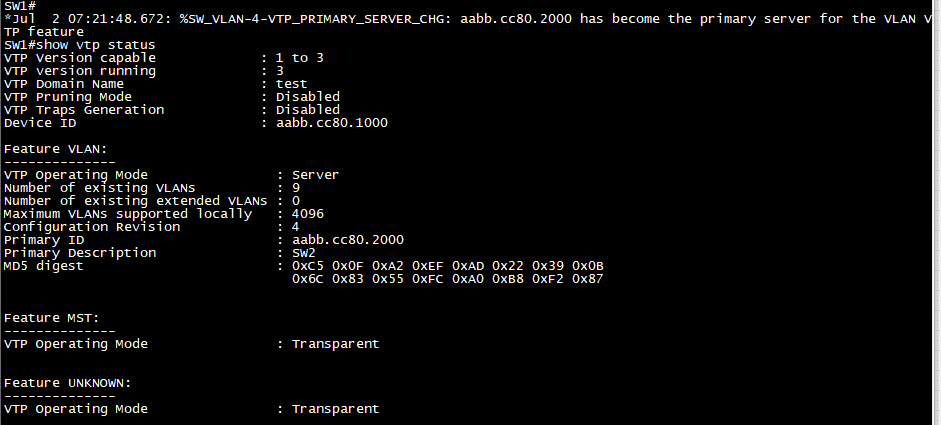Port Aggregation Protocol (PAgP)
PAgP dynamically negotiates the formation of a channel. There are two PAgP modes:
| Auto | Responds to PAgP messages but does not aggressively negotiate a PAgP EtherChannel. A channel is formed only if the port on the other end is set to Desirable. This is the default mode. |
| Desirable | Port actively negotiates channeling status with the interface on the other end of the link. A channel is formed if the other side is Auto or Desirable. |
The table below lists if an EtherChannel will be formed or not for PAgP:
| PAgP | Desirable | Auto |
| Desirable | Yes | Yes |
| Auto | Yes | No |
Link Aggregation Protocol (LACP)
LACP also dynamically negotiates the formation of a channel. There are two LACP modes:
| Passive | Responds to LACP messages but does not aggressively negotiate a LACP EtherChannel. A channel is forms only if the other end is set to Active |
| Active | Port actively negotiates channeling with the interface on the other end of the link. A channel is formed if the other side is Passive or Active |
The table below lists if an EtherChannel will be formed or not for LACP:
| LACP | Active | Passive |
| Active | Yes | Yes |
| Passive | Yes | No |
In general, Auto mode in PAgP is the same as Passive mode in LACP and Desirable mode is same as Active mode. Auto = Passive Desirable = Active